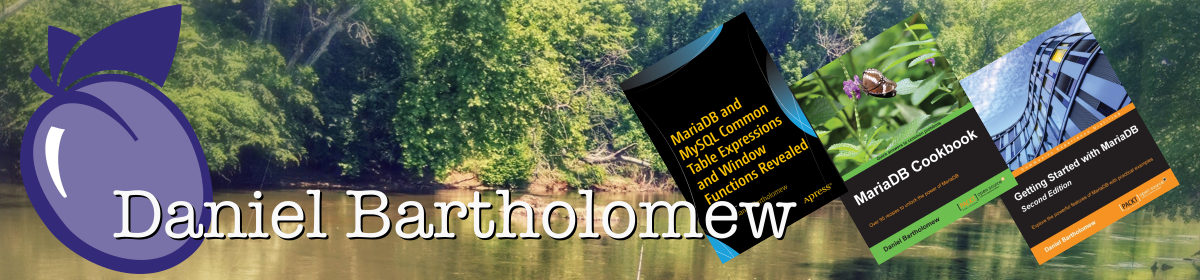Here are the steps I took to install Midori on my Ubuntu 8.04 workstation.
1. Install WebKit
The first thing you need to do is install webkit:
Here are the dependencies for webkit:
sudo apt-get install libicu-dev libxslt1-dev libcurl4-openssl-dev libsqlite3-dev libjpeg62-dev libpng12-dev gperf bison flex libgtksourceview2.0-dev git-core build-essential libgstreamer-plugins-base0.10-dev libgstreamer0.10-dev libgnome-vfsmm-2.6-dev automake1.9 librsvg2-dev librsvg2-bin
Now get the latest webkit source code:
git clone git://git.webkit.org/WebKit.git WebKit
(this takes a while so you may want to look into other options here.)
Now we build WebKit:
cd WebKit ./autogen.sh --prefix=/usr --enable-video make
The make step takes a while, but after it finishes, try launching the test app, and assuming it launches successfully, go ahead and install everything:
Programs/GtkLauncher sudo make install
And there you go, WebKit is now installed!
2. Build and Install Midori
Our next set of tasks is to install Midori.
First grab the latest packages:
cd ~/src git clone git://git.xfce.org/kalikiana/midori
Now let’s compile:
cd midori ./waf configure ./waf build sudo ./waf install
Midori should now appear under Applications > Internet
Launch it and away you go:

One thing I should point out is that you should not expect Midori to be a full browser. It isn’t. At least, it is not a full browser yet. Some things are missing and/or not fully implemented. One of these is Bookmarks. They work after a fashion, but the bookmark code is incomplete and partially broken. This is a very early version (as of this writing) and things will improve, but it will take a while. Midori, for now, is just alpha quality — good for demos, but not much else. You cannot use it as your primary browser, yet.