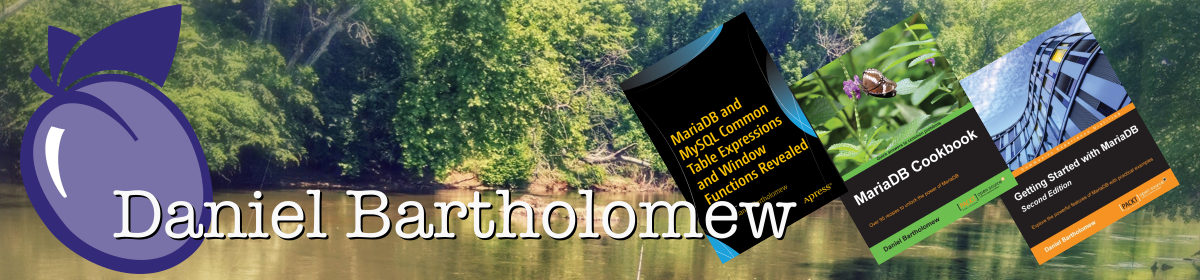There is a new firmware update for the Kindle that was released today (9 Feb 2009). I had never gone through the process of updating the Kindle’s firmware, so I thought I would detail the process here. It was very easy.
Make sure you have a full battery and that the wireless switch is turned on before you begin.
The first thing you need to do is navigate to the settings page. A link to it is on the menu off of the home page. The settings page looks something like this:
From the menu on the Settings page, select “Update Your Kindle”.
A dialog box will appear. Click the OK button.
I wasn’t able to get a screenshot of the update process. There wasn’t much to see, so you’re not missing a whole lot. At the end of the update the Kindle will reboot. After the reboot, go back to the settings page and you will see that you have the latest version of the Kindle firmware:
Also check out the new menu item under the Menu on the main page. It used to say “Check for New Items” but now it says “Sync & Check for Items”.
The sync feature allows you to synchronize multiple Kindles so that your current page and bookmarks are preserved between devices. I don’t believe it transfers books between devices, but I’ll know for sure when I have another Kindle to test with.
I haven’t really noticed anything else different about the update. It seemed like a pretty small one. From the screenshots you can see that from start to finish it only took about 6 minutes, and some of that time was spent making the screenshots.
Enjoy!